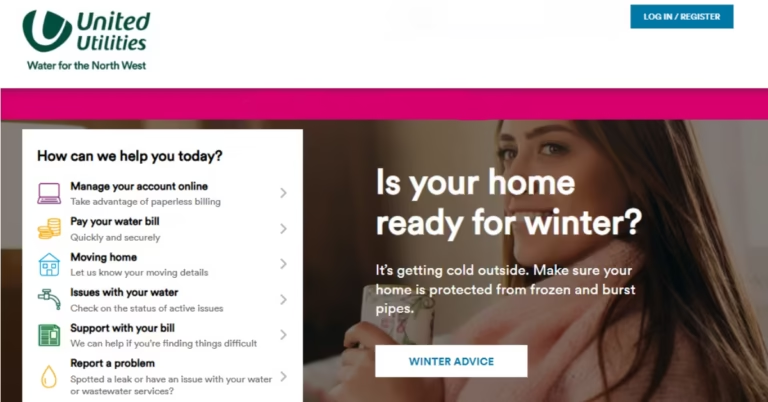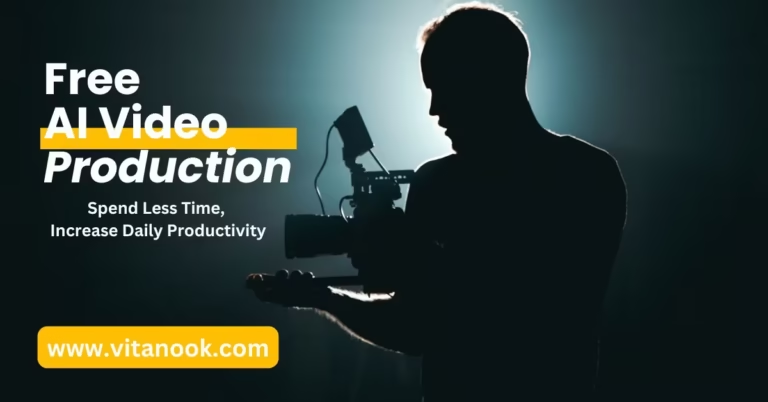Looking to save your favourite online videos for offline viewing? Whether you’re preparing for a long flight, dealing with spotty internet, or simply building your personal video library, a reliable video downloader is essential. In this comprehensive guide, we’ll explore the best free video downloaders for PC, helping you choose the perfect solution for your needs.
Why You Might Need a Video Downloader for Your PC
Gone are the days of constant buffering and internet dependency. A quality video downloader lets you save content from platforms like YouTube, Vimeo, and Facebook for seamless offline viewing. This proves invaluable for:
- Travellers who want entertainment during flights or in areas with poor connectivity
- Students saving educational content for later reference
- Content creators who need to download and remix videos (with appropriate permissions)
- Professionals preparing presentations with video content
- Anyone wanting to build a personal video library
What Makes a Great Free Video Downloader for PC?
Before diving into our top picks, let’s understand what separates the best from the rest:
- Download Speed: Quick processing and transfer rates for efficient downloads
- Format Support: Ability to save videos in various formats (MP4, MKV, AVI)
- Resolution Options: Flexibility to choose video quality, from 480p to 4K
- Platform Compatibility: Support for major video platforms
- User Interface: Intuitive design that doesn’t require technical expertise
- Safety: Clean installation without bundled unwanted software
- Batch Processing: Ability to download multiple videos simultaneously
Our Top Picks: The Best Free Video Downloaders for PC
1. Any Video Converter (AVC) – Best All-in-One Solution
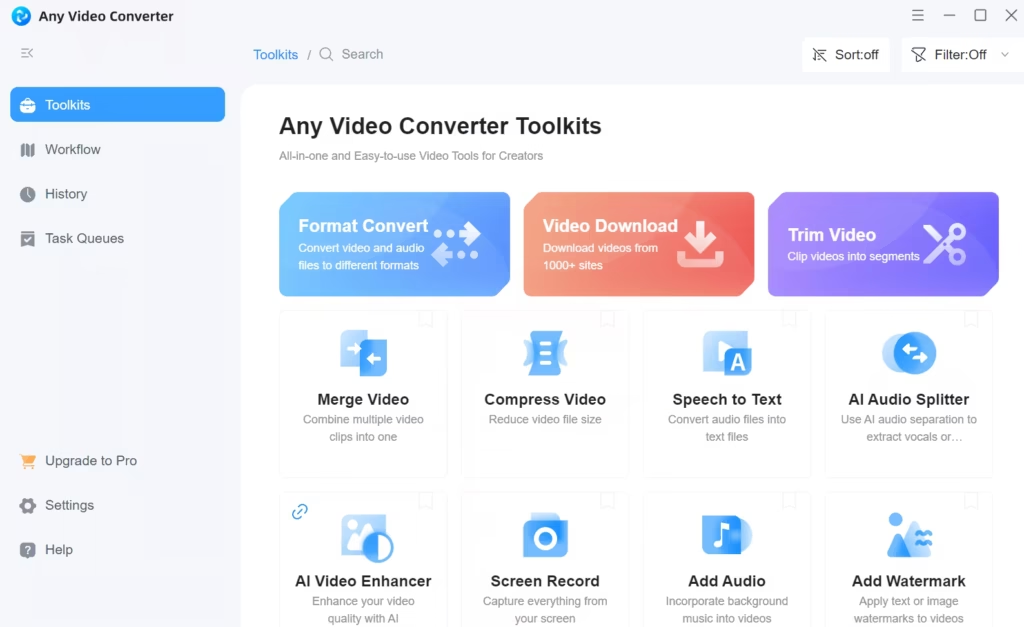
It will surprise you to know that there is a free version of this video download tool. The Any Video Converter is topping my list of top free video downloader because of its continuous update of latest model features. In fact, AVC has several tools like screen record, merging video, compress video, add watermark, etc… even including AI features toolkits like speech to text, AI audio splitter, AI video enhancer, and many more. It allows the conversion of videos or files into anything before and after downloading. For example, before downloading your video, you can decide to instantly convert it to an audio file. This is why I said it is unbelievably more than just a free tool.
It is said that toolkits with plenty functionalities tend not to be too good when compared with other toolkits with just a single feature; but the truth is that this narrative doesn’t apply to Any Video Converter (AVC).
Go to the official website [https://www.any-video-converter.com/download.html], then click on the download link under the “Any Video Converter”.
How to Use it: Launch the AVC app, then go to any video website and copy the URL, go back to the app to see the URL of the video you copied loads up the video on your AVC app, you may prefer to convert the video to an audio, or do other settings before you start downloading.
Pros:
- Comprehensive suite of AI-powered features
- Versatile format conversion options
- Built-in video editing capabilities
- Regular updates with new features
- No restrictions on video length or size
- Supports batch processing
Cons:
- Interface might be overwhelming for beginners
- Installation size is larger due to multiple features
- Some advanced features require learning curve
- Occasional ads in free version
2. ClipGrab – Best Lightweight Option
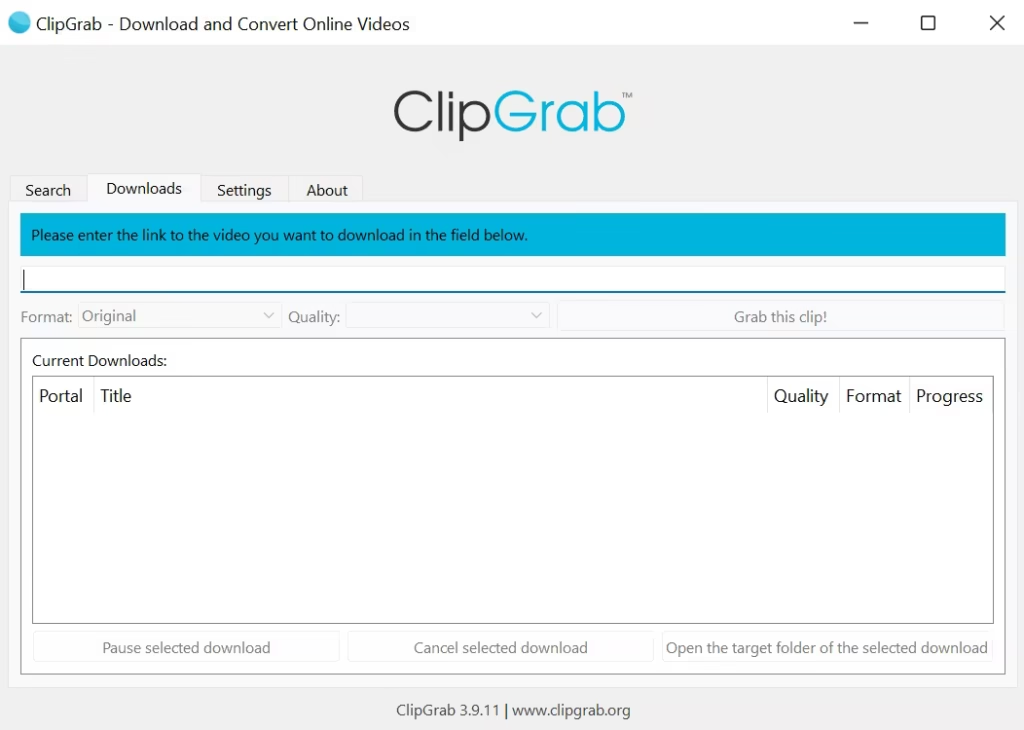
ClipGrab is another great free video downloader tool for PC. It is 100% free but with an option to donate; which still doesn’t restrict anyone from downloading or using its video download manager app. Unlike AVC, ClipGrab is mainly for downloading videos from a variety of websites such as YouTube, Vimeo, Dailymotion or Facebook.
It has been praised for its user-friendliness, but also flagged as malware by security software, remember it’s totally free so cases like this shouldn’t surprise you.
To Download ClipGrab, go to its official website [https://clipgrab.org/faqs/howto-download-youtube-video], then click on the download button.
Ensure to complete the download and installation process which includes the ClipGrab Youtube-dlp in order to successfully download videos from the internet. Without the youtube-dlp, your videos won’t download.
How to use it: Ensure that the ClipGrab app is open (and ready for use), Go to any video website it supports, copy the URL, there is a notification alert that there is a copy-to-board that has occurred, accept it and follow the remaining steps to your download.
Pros:
- Completely free with no premium version
- Lightweight and fast installation
- Automatic video detection when URL is copied
- Simple, straightforward interface
- Integrated format converter
- Support for multiple popular platforms
Cons:
- May trigger antivirus warnings
- Requires additional youtube-dlp installation
- Limited to video downloading (no editing features)
- Fewer supported platforms compared to competitors
- No batch downloading feature
3. 4K Video Downloader – Best All-Around Solution
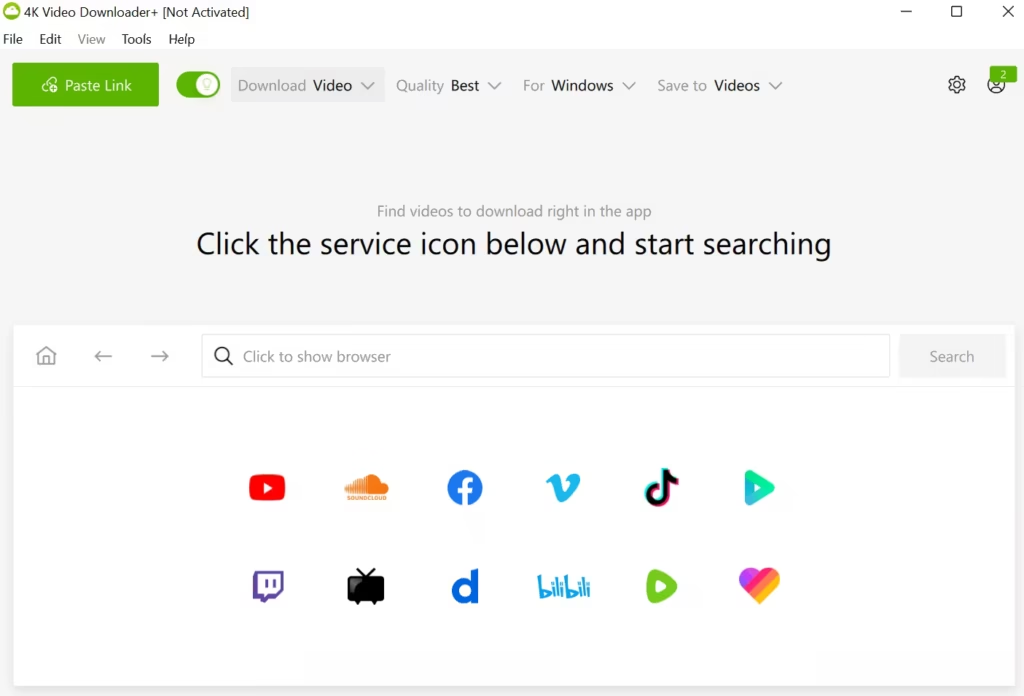
I’ve got to tell you about this fantastic tool that’s become my go-to for video downloads. 4K Video Downloader really stands out with its incredible support for over 30 video platforms, and what’s even more impressive is its ability to handle videos up to 8K resolution – yes, you heard that right! One feature that I absolutely love is its Smart Mode, which makes downloading as simple as a single click. You won’t believe how convenient it is when you’re trying to download multiple videos at once, and it even grabs the subtitles automatically if you need them.
What really sets this downloader apart is its clean, no-nonsense approach. Unlike many other free tools, you won’t find yourself dealing with annoying bundled software during installation. The interface is so intuitive that even if you’re new to video downloading, you’ll feel right at home.
Go to the official website [https://www.4kdownload.com/downloads/34], then click on the download button to get started.
How to Use it: Once you’ve installed 4K Video Downloader, simply copy any video URL from your browser. The app automatically detects it and opens a download dialog. Choose your preferred quality and format, then click download – it’s that straightforward!
Pros:
- Clean, intuitive interface
- No bundled software
- Reliable download speeds
- Supports playlist downloads
Cons:
- Free version has some limitations
- Occasional YouTube parsing issues
- Limited to 30 videos per playlist in free version
Best For: Users seeking a reliable, straightforward solution for high-quality video downloads
4. Freemake Video Downloader – Most Versatile
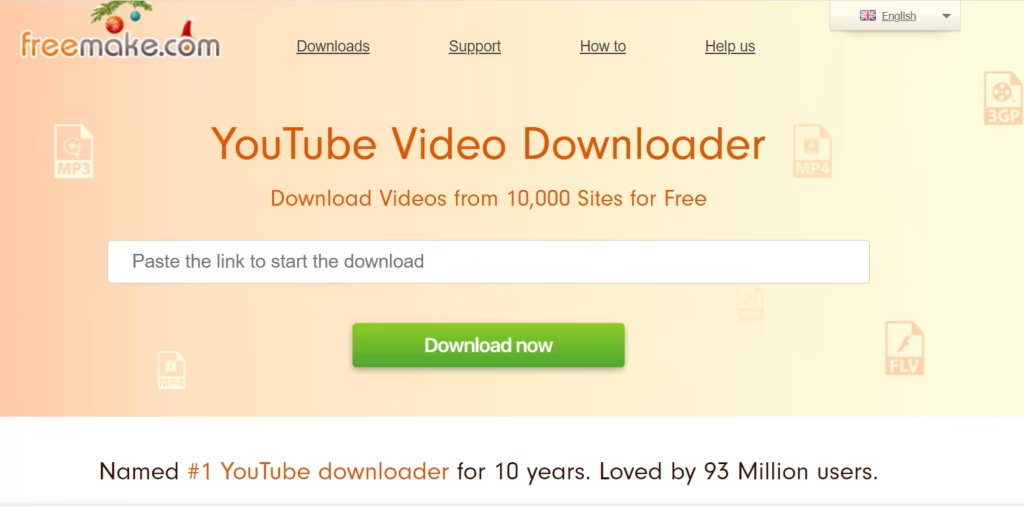
Having been around for years, Freemake Video Downloader has earned its spot as one of the most versatile tools in the video downloading space. What impresses me most is its support for over 50 video sites – basically, if there’s a video platform you’re thinking of, Freemake probably supports it. I’ve found its one-click downloading feature to be a real time-saver, and the built-in converter is a fantastic bonus that lets you transform your downloads into practically any format you might need.
The playlist support is another feature that deserves special mention. When I need to download multiple videos from a series or channel, Freemake handles it beautifully, queuing everything up and processing it efficiently. Plus, the interface is designed in a way that makes sense even if you’re not particularly tech-savvy.
Head to the official website [https://www.freemake.com/free_video_downloader_skillful/] to download Freemake Video Downloader.
How to Use it: After installing Freemake (be careful during installation to decline any optional software), simply paste your video URL into the main window. Choose your preferred format and quality, then click download. For playlists, just paste the playlist URL and select which videos you want to download.
Pros:
- Wide platform support
- Easy to understand interface
- Reliable performance
- Good format conversion options
Cons:
- Installation requires careful attention to avoid bundled software
- Some features require premium version
- Ads in free version
Best For: Users who need to download videos in specific formats or from various platforms
Note: Every Free Video Downloader for PC listed here have been tested and used by us. More list will continue to be added or removed depending on the performances of the video download tools. But for now, feel free to use these ones, as it delivers, without any form of annoying ads pup-up and otherwise.
How to Choose the Right Free Video Downloader for Your Needs
Consider these factors when making your choice:
- Primary Use Case: What types of videos will you download most often?
- Technical Comfort: How comfortable are you with technology?
- Required Features: Do you need batch downloads, specific formats, or editing tools?
- Platform Support: Which video sites do you frequently use?
Are Free Video Downloaders Legal? Important Considerations
While video downloaders themselves are legal tools, their use must align with content providers’ terms of service and copyright laws. Consider these guidelines:
- Only download videos for personal use
- Respect copyright and intellectual property rights
- Check platform-specific terms of service
- Be aware that downloading from some streaming services may violate terms of use
- Consider seeking permission for commercial use
Frequently Asked Questions
Conclusion: Finding the Perfect Free Video Downloader for Your PC
The best free video downloader for you depends on your specific needs. For beginners, ClipGrab offers an excellent starting point. Power users might prefer 4K Video Downloader’s robust features, while those needing format flexibility should consider Freemake.
Remember to use these tools responsibly and respect content creators’ rights. Regular updates ensure continued compatibility with various platforms, so check for the latest versions of your chosen downloader.
Have you tried any of these video downloaders? Share your experiences in the comments below. Don’t forget to share this guide with friends and family who might find it helpful. Follow us on Facebook, Twitter, and Instagram for more tech tips and tutorials.